News & Insights
News & Insights
Catch up on the latest news and industry trends
Autoaddress Makes Tekpon’s Top 10 Data Management
August 29, 2024
No Comments
Autoaddress has been recognized by Tekpon as one of the Top 10 Data Management Software for Businesses. This acknowledgment highlights Autoaddress’s dedication to providing advanced technology ...
Read More →
Enhance Your Shopify Plus Checkout with Autoaddress
August 27, 2024
No Comments
The e-commerce landscape is constantly evolving, and staying ahead means offering your customers a seamless and error-free checkout experience. At Autoaddress, we understand the importance ...
Read More →
Unlocking Efficiency: The Benefits of Real-Time Address Lookup Software
March 4, 2024
No Comments
In today’s fast-paced digital landscape, the need for efficiency and accuracy in data management is paramount. One area where this becomes crucially important is in ...
Read More →
Embrace Personalization in E-commerce
February 26, 2024
No Comments
The Rising Trend of Personalization in E-commerce In the dynamic world of e-commerce, personalization has emerged as a critical trend. Modern consumers seek shopping experiences ...
Read More →
The Painful Challenge of Abandoned Carts in E-commerce
February 19, 2024
No Comments
The Curse of Cart Abandonment The issue of cart abandonment is a constant and costly concern for e-commerce sites.. Even though customers place products in ...
Read More →
Unleash the Power of Address Intelligence in Fintech
February 12, 2024
No Comments
Embracing Technological Innovation in Fintech In the rapidly evolving fintech sector, staying ahead of the curve is not just about adopting new technologies—it’s about leading ...
Read More →

Autoaddress has been recognized by Tekpon as one of the Top ...

The e-commerce landscape is constantly evolving, and staying ahead means ...

In today’s fast-paced digital landscape, the need for efficiency and ...

The Rising Trend of Personalization in E-commerce In the dynamic ...

The Curse of Cart Abandonment The issue of cart abandonment ...

Embracing Technological Innovation in Fintech In the rapidly evolving fintech ...